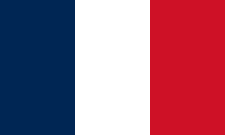
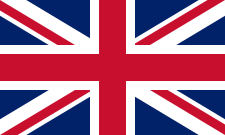
Recommended advertising formats :
SUBMISSION : Advertising elements must be sent at least 5 working days before the start of the campaign. If these deadlines are not respected, Ad.MySports cannot be held responsible for any delay in the launch of the campaign in relation to the date initially planned.
| Name | Size (LxH px) | Comments | Type | Device | Example |
|---|---|---|---|---|---|
| Medium Rectangle Video | 300x250 | Max duration. 15s | HTML5 or script | Desktop + Mobile | Example |
| Half Page Video | 300x600 | Max duration. 15s | HTML5 or script | Desktop | Example |
| Billboard Video | 970x250 / 1000x250 | Max duration. 15s | HTML5 or script | Desktop | Example |
| Wallpaper Video | 1800x1000 | Only assembly by AdMySports | Example | ||
Follow the instructions below to create an HTML5 ZIP folder to import into Ad Manager. They normally apply to all HTML5-compatible browsers. Some creations may not work as expected. Test the HTML5 code before implementing it.
Example
<meta name="ad.size" content="width=300,height=250">
The following codes generates an error : "creativeProperties":{"minWidth":0,"minHeight":0,"maxWidth":0,"maxHeight":0}.
An output is an area that the user can click on and which redirects the browser to a destination page. Click tags define the destination URLs for each output of your HTML5 creation.
When a user clicks on an output, creation calls Ad Manager to obtain the associated destination URL.
Ad Manager detects click tags when you import elements. You can change the destination URL used by a click tag at any time, even after you've exported the tags.
<head>
<meta name="ad.size" content="width=300,height=250">
<script type="text/javascript">
var clickTagFoo = "http://www.google.com";
</script>
</head><a href="javascript:void(window.open(clickTagFoo))">
<img src="images/dclk.png" border=0>
</a>